Productivity Enhancements
Several enhancements have been implemented to improve productivity and usage experience as follows:
- Load Diagram with speed mode
- Supertype-Subtype Transformation
- Quick Complete Compare
These options are available on the Tools > Options dialog box.
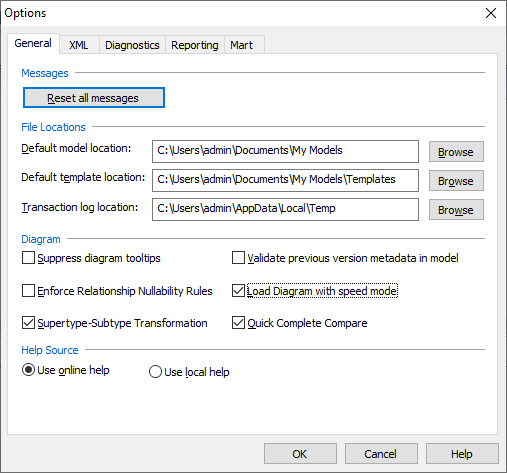
Load Diagram with Speed Mode
Diagrams that contain a large number of relationships between a relatively smaller number of entities take a long time to render. The Load Diagram with speed mode option lets you bypass relationship-related diagram rendering and loads the model first. Thus, accelerating the diagram load process.
Note: Using this option opens the model with an improper layout. To correct the layout, run the layout operation (Orthogonal Layout) manually after the model is loaded.
Supertype-Subtype Transformation
When you run Supertype-Subtype RollUp process via erwin Data Modeler (DM) > Actions > Transformations > Supertype-Subtype RollUp, only a single, rolled-up state is maintained for the involved entities on logical and physical sides.
The Supertype-Subtype Transformation option enables you to maintain two states of relationships between entities. On the logical side, it maintains the involved entities. Whereas, on the physical side, it maintains the rolled-up entity.
For this option to take effect, do the following:
- In erwin DM, on the Tools tab, click Options.
The Options dialog box opens. - In the Diagram section, select Supertype-Subtype Transformation.
- Click OK.
- On the Logical side of your model, right-click the Subtype symbol and click Properties.
The Subtype Symbol Editor opens.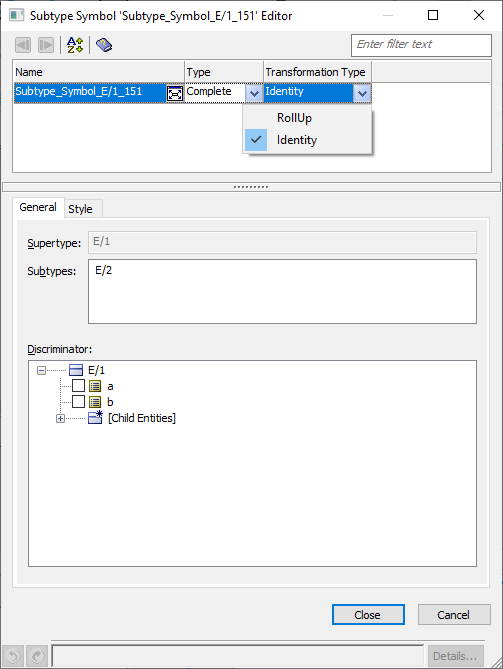
- Under Transformation Type, select RollUp.
- Click Close.
Supertype-subtype rollup transformation is applied on the Physical side of your model.
Note: For an already transformed target entity, any newly added non-key attributes in the child entity on Logical side are not rolled-up automatically. To roll-up the new attributes, rerun the roll-up action on the Logical side as follows:
- On the Attribute Editor, clear the Logical Only check box and click Close.
- On the Subtype Symbol Editor, set the Transformation Type to RollUp and click Close.
Quick Complete Compare
The Quick Complete Compare option lets you to bypass the hidden properties comparison. Thus, accelerating the complete compare process. There are two ways to set up quick complete compare:
Complete Compare Wizard:
- In erwin DM, go to Actions > Complete Compare.
The Type Selection dialog box opens. - Click Type Selection.
- In the Option Set drop-down list, select Speed Option Set.
This option set is based on an analysis of frequently used objects during Complete Compare.
Quick Complete Compare:
- In erwin DM, go to Tools > Options.
The Options dialog box opens. - Select Quick Complete Compare.
The Option Set on the Type Selection dialog box is set to Speed Option Set.
|
Copyright © 2020 erwin, Inc.
All rights reserved.
|
|